Usage
On this page
##Your first components
The most basic components have a name prop. This name will be used to identify the media when it's uploaded to the server.
<!-- MyImageUploader.vue --> <template> <form> <media-library-attachment name="avatar" /> <media-library-collection name="downloads" /> <button>Submit</button> </form> </template> <script> import { MediaLibraryAttachment } from "media-library-pro-vue3-attachment"; import { MediaLibraryCollection } from "media-library-pro-vue3-collection"; export default { components: { MediaLibraryAttachment, MediaLibraryCollection, }, }; </script>
##Passing an initial value
If your form modifies an existing set of media, you may pass it through in the initial-value prop.
You can retrieve your initial values in Laravel using $yourModel->getMedia($collectionName). This will also take care of any old values after an invalid form submit. You can also use this straight in your blade file:
<form> <media-library-attachment name="avatar" :initial-value="$post->getMedia('avatar')" /> <media-library-collection name="downloads" :initial-value="$post->getMedia('downloads')" /> <button>Submit</button> </form>
Under the hood, these components create hidden <input /> fields to keep track of the form values on submit. If you would like to submit your values asynchronously, refer to the Asynchronously submit data section.
##Setting validation rules
You'll probably want to validate what gets uploaded. Use the validation-rules prop, and don't forget to pass Laravel's validation errors too. The validation errors returned from the server will find errors under the key used in your name prop.
<form> <media-library-attachment name="avatar" :initial-value="$post->getMedia('avatar')" :validation-rules="{ accept: ['image/png', 'image/jpeg'], maxSizeInKB: 5000 }" :validation-errors="$errors" /> <media-library-collection name="downloads" :initial-value="$post->getMedia('downloads')" :validation-rules="{ accept: ['image/png', 'image/jpeg'], maxSizeInKB: 5000 }" :validation-errors="$errors" /> <button>Submit</button> </form>
You can also set the maximum amount of images that users can be uploaded using the max-items prop. Don't forget to set the multiple prop for the attachment component.
<form> <media-library-attachment name="files" :max-items="2" multiple /> <media-library-collection name="downloads" :max-items="5" /> <button>Submit</button> </form>
See the Validation rules section for a complete list of all possible validation rules.
##Checking the upload state
The components keep track of whether they're ready to be submitted, you can use this to disable a submit button while a file is still uploading or when there are frontend validation errors. This value can be tracked by listening to a is-ready-to-submit-change event on the components. If you submit a form while a file is uploading, Laravel will return a HTTP 500 error with an invalid uuid message.
<template> <form> <media-library-attachment name="avatar" @is-ready-to-submit-change="isReadyToSubmit = $event" /> <button :disabled="!isReadyToSubmit">Submit</button> </form> </template> <script> import { MediaLibraryAttachment } from "media-library-pro-vue3-attachment"; export default { components: { MediaLibraryAttachment }, data() { return { isReadyToSubmit: true, }; }, }; </script>
##Using custom properties
The Media Library supports custom properties to be saved on a media item. The values for these can be chosen by your users. By default, the MediaLibraryAttachment component doesn't show any input fields, and the MediaLibraryCollection component only shows a name field, with the option to add more fields.
Use the fields scoped slot to add some fields:
<media-library-collection name="images" :initial-value="{{ $images }}"> <template #fields="{ getCustomPropertyInputProps, getCustomPropertyInputListeners, getCustomPropertyInputErrors, getNameInputProps, getNameInputListeners, getNameInputErrors, }" > <div class="media-library-properties"> <div class="media-library-field"> <label class="media-library-label">Name</label> <input class="media-library-input" v-bind="getNameInputProps()" v-on="getNameInputListeners()" /> <p v-for="error in getNameInputErrors()" :key="error" class="media-library-text-error" > @{{ error }} </p> </div> <div class="media-library-field"> <label class="media-library-label">Extra field</label> <input class="media-library-input" v-bind="getCustomPropertyInputProps('extra_field')" v-on="getCustomPropertyInputListeners('extra_field')" /> <p v-for="error in getCustomPropertyInputErrors('extra_field')" :key="error" class="media-library-text-error" > @{{ error }} </p> </div> </div> </template> </media-library-collection>
When you add an image to your collection, it will look like this.
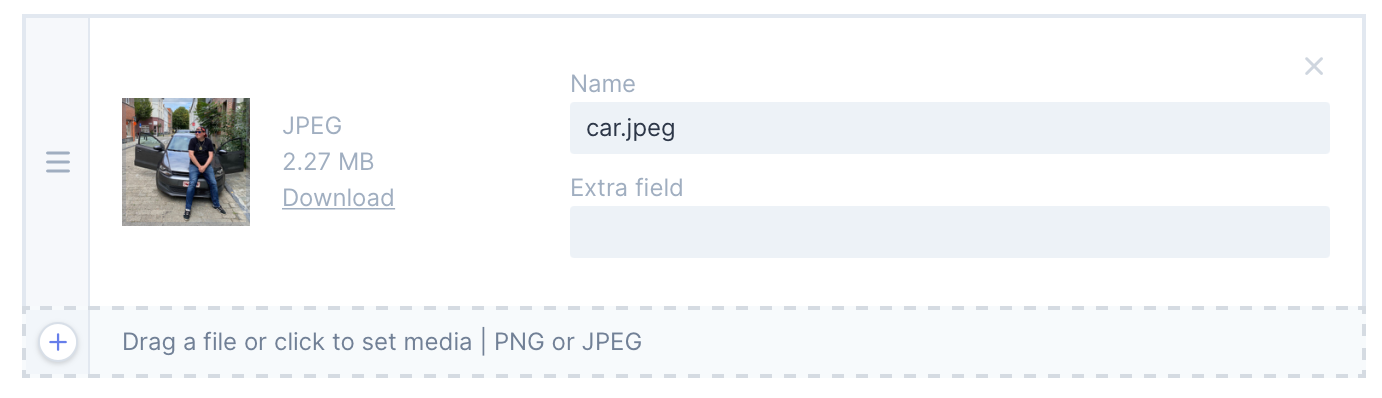
##Customizing the file properties
When uploading a file, some properties appear by default: its extension, filesize and a remove or download button (respectively for the attachment or collection component).
You can customize what is displayed here by using the properties scoped slot:
<media-library-attachment name="images" :initial-value="{{ $images }}" > <template #properties="{ object }"> <div class="media-library-property"> {{ object.attributes.name }} </div> </template> </media-library-collection>
##Asynchronously submit data
If you don't want to use traditional form submits to send your data to the backend, you will have to keep track of the current value of the component using the onChange handler. The syntax is the same for all UI components:
<template> <div> <media-library-attachment name="avatar" :initial-value="media" :validation-errors="validationErrors" @change="onChange" /> <media-library-collection name="media" :initial-value="media" :validation-errors="validationErrors" @change="onChange" /> <button @click="submitForm">Submit</button> </div> </template> <script> import Axios from "axios"; export default { props: { values }, data() { return { validationErrors: {}, media: this.values.media, }; }, methods: { onChange(media) { this.media = media; }, submitForm() { Axios.post("endpoint", { media: this.media }).catch( (error) => (this.validationErrors = error.data.errors) ); }, }, }; </script>
##Validation rules
There are a couple of different ways to validate files on the frontend. These props are available to you: validationRules, maxItems and beforeUpload.
validationRules
In the validationRules object, we've got the accept property, which expects an array of MIME types as strings. Leave it empty to accept all types of files, set its value to ['image/*'] to accept any type of image, or choose your own set of rules using MIME types. Remember, the only valid MIME type of a JPEG/JPG is image/jpeg!
The minSizeInKB and maxSizeInKB properties set the minimum and maximum size of any individual file.
<media-library-attachment name="avatar" :validation-rules="{ accept: ['image/jpeg', 'image/gif', 'application/pdf'], minSizeInKB: 512, maxSizeInKB: 512, }" />
maxItems
Set the maximum amount of items in the collection/attachment component at any time.
<media-library-attachment name="avatar" :max-items="3" />
beforeUpload
Pass a method to before-upload that accepts a file parameter. Return any value (or resolve a Promise with any value) from this function to upload the file. Throw an Error in this function to cause the file not to be uploaded, and display your error message.
<template> <media-library-attachment name="avatar" :before-upload="checkFileValidity" /> </template> <script> export default { … methods: { checkFileValidity(file) { return new Promise((resolve) => { if (file.size < 1000) { return resolve(); } throw new Error("The uploaded file is too big"); }); } }, } </script>
##Storing the uploaded file(s)
Assuming you have properly setup the Laravel Medialibrary package your models will have some helper methods to help you store the files that are uploaded in the Medialibrary Pro components.
Imagine your have a Medialibrary Pro component with the name avatar your controller method could look like this:
namespace App\Http\Controllers; use Illuminate\Http\Request; use Illuminate\Support\Facades\Auth; class ProfileController { public function store(Request $request) { $user = Auth::user(); $user ->addFromMediaLibraryRequest($request->avatar) ->toMediaCollection('avatar'); } }
##Validation
The ProfileController we built assumes users will only upload the exact file types we're looking for. Of course they won't! We need to validate the incoming media before attaching them to our models.
The Media Library components provide instant client-side validation. You'll read more about that in the component docs. First, we'll set up server-side validation.
To validate uploaded media, we'll use a custom form request.
- public function store(Request $request) + public function store(ProfileRequest $request)
namespace App\Http\Requests; use Illuminate\Foundation\Http\FormRequest; use Spatie\MediaLibraryPro\Rules\Concerns\ValidatesMedia; class ProfileRequest extends FormRequest { use ValidatesMedia; public function rules() { return [ 'images' => $this ->validateMultipleMedia() ->minItems(1) ->maxItems(5) ->extension('png') ->maxItemSizeInKb(1024) ->attribute('name', 'required') ]; } }
Every component will pass data in a key of a request. The name of that key is the name you passed to the name prop of any of the components.
The content of that request key will be an array. For each file uploaded that array will hold an array with these keys.
name: the name of the uploaded fileuuid: the UUID of aMediamodel. For newly uploaded files that have not been associated to a model yet, theMediamodel will be associated with aTemporaryUploadmodelorder: the order in which this item should be stored in a media collection.
##Validating requests
Even though the upload components do some client-side validation, we highly recommend always validating requests on the server as well.
You should handle validation in a form request. On the form request you should use the Spatie\MediaLibraryPro\Rules\Concerns\ValidatesMedia trait. This will give you access to the validateSingleMedia and validateMultipleMedia methods.
In this example we assume that a component was configured to use the images key of the request. We validate that there was at least one item uploaded, but no more than 5. Only pngs that are up to 1MB in size are allowed. All images should have a name.
namespace App\Http\Requests; use Illuminate\Foundation\Http\FormRequest; use Spatie\MediaLibraryPro\Rules\Concerns\ValidatesMedia; class MyRequest extends FormRequest { use ValidatesMedia; public function rules() { return [ 'images' => $this ->validateMultipleMedia() ->minItems(1) ->maxItems(5) ->extension('png') ->maxItemSizeInKb(1024) ->attribute('name', 'required') ]; } }
If you are only allowing one uploaded file, you can use the validateSingleMedia in much the same way.
namespace App\Http\Requests; use Illuminate\Foundation\Http\FormRequest; use Spatie\MediaLibraryPro\Rules\Concerns\ValidatesMedia; class MyRequest extends FormRequest { use ValidatesMedia; public function rules() { return [ 'avatar' => $this ->validateSingleMedia() ->extension('png') ->maxItemSizeInKb(1024) ]; } }
These are the available validation methods on validateSingleMedia() and validateMultipleMedia()
minSizeInKb($minSizeInKb): validates that a single upload is not smaller than the$minSizeInKbgiven.maxSizeInKb($maxSizeInKb): validates that a single upload is not greater than the$minSizeInKbgiven.extension($extension): this rule expects a single extension as a string or multiple extensions as an array. Under the hood, the rule will validate if the value has the mime type that corresponds with the given extension.mime($mime): this rule expects a single mime type as a string or multiple mime types as an array.itemName($rules): this rule accepts rules that should be used to validate the name of a media item.customProperty($name, $rules): this rule accepts a custom property name and rules that should be used to validate the attribute.dimensions($width, $height): validates that the image has a specific width and height (in pixels).width($width): validates that the image has a specific width (in pixels). The height is not validated.height($height): validates that the image has a specific height (in pixels). The width is not validated.widthBetween($minWidth, $maxWidth): validates that the image width (in pixels) is between the$minWidthand$maxWidthgiven (inclusive)heightBetween($minHeight, $maxHeight): validates that the image height (in pixels) is between the$minHeightand$maxHeightgiven (inclusive)
These rules can be used on validateMultipleMedia();
minTotalSizeInKb($maxTotalSizeInKb): validates that the combined size of uploads is not smaller than the$minTotalSizeInKbgiven.maxTotalSizeInKb($maxTotalSizeInKb): validates that the combined size of uploads is not greater than the$maxTotalSizeInKbgiven.
##Validating attributes and custom properties
If you're using custom properties, you can validate them with the customProperty function. The first argument should be the name of the custom property you are validating. The second argument should be a string or an array with rules you'd like to use.
Here's an example where we validate extra_property and another_extra_property.
use Illuminate\Foundation\Http\FormRequest; use Spatie\MediaLibraryPro\Rules\Concerns\ValidatesMedia; class StoreLivewireCollectionCustomPropertyRequest extends FormRequest { use ValidatesMedia; public function rules() { return [ 'name' => 'required', 'images' => $this->validateMultipleMedia() ->customProperty('extra_field', 'required|max:50') ->customProperty('another_extra_property', ['required', 'max:50']) ]; } }
##Processing requests
After you've validated the request, you should persist the changes to the media library. The media library provides two methods for that: syncFromMediaLibraryRequest and addFromMediaLibraryRequest. Both these methods are available on all models that handle media. Either way call the method toMediaCollection to update your media-model in the database. This will also ensure that temporary uploads are converted to the appropriate model.
##addFromMediaLibraryRequest
This method will add all media whose uuid is in the request to a media collection of a model. Existing media associated on the model will remain untouched.
You should probably use this method only when accepting new uploads.
// in a controller public function yourMethod(YourFormRequest $request) { // retrieve model $yourModel ->addFromMediaLibraryRequest($request->get('images')) ->toMediaCollection('images'); flash()->success('Your model has been saved.') return back(); }
##syncFromMediaLibraryRequest
You should use this method when you are using the x-media-library-collection Blade component (or equivalent Vue or React component).
Here is an example where we are going to sync the contents of the images key in the request to the media library.
In this example we use the images key, but of course you should use the name that you used.
All media associated with $yourModel whose uuid is not present in the images array of the request will be deleted.
// in a controller public function yourMethod(YourFormRequest $request) { // retrieve model $yourModel ->syncFromMediaLibraryRequest($request->images) ->toMediaCollection('images'); flash()->success('Your model has been saved.') return back(); }
After this code has been executed, the media, whose uuid is present in the images array of request, will be in the images collection of $yourModel`.
$yourModel->getMedia('images'); // the media that we just synced will be returned.
##Handling custom properties
If you are using properties for your media items you should pass the names of the custom properties you expect to the withCustomProperties method. Only these custom properties will be accepted.
$yourModel ->syncFromMediaLibraryRequest($request->images) ->withCustomProperties('extra_field', 'another_extra_field') ->toMediaCollection('images');
##Setting a name
If you want to use a specific media name before adding it to disk you can use the usingName method.
$yourModel ->addFromMediaLibraryRequest($request->images) ->usingName('my custom name') ->toMediaCollection('images');
Alternatively, you can pass a callable to usingName. This callable accepts an instance of Spatie\MediaLibraryPro\MediaLibraryRequestItem which can be used to get properties of the uploaded file.
For this we have to add the editableName attribute to the component:
<x-media-library-attachment name="images" editableName />
The component now will render an editable input field for the name.
In this example we're going to set the media name to the lowercase version of the uploaded filename before adding it the media library.
$yourModel ->addFromMediaLibraryRequest($request->images) ->usingName(fn(MediaLibraryRequestItem $item) => strtolower($item->name)) ->toMediaCollection('images');
##Setting a file name
If you want to rename an uploaded file before adding it to disk you can use the usingFileName method.
$yourModel ->addFromMediaLibraryRequest($request->images) ->usingFileName('myFile.jpg') ->toMediaCollection('images');
Alternatively, you can pass a callable to usingFileName. This callable accepts an instance of Spatie\MediaLibraryPro\MediaLibraryRequestItem which can be used to get properties of the uploaded file.
In this example we're going to lowercase the name of the uploaded file before adding it the media library.
$yourModel ->addFromMediaLibraryRequest($request->images) ->usingFileName(fn(MediaLibraryRequestItem $item) => strtolower($item->name)) ->toMediaCollection('images');