Media Library Pro v3 is compatible with Livewire v3.
You can make use of the livewire:media-library Livewire component inside of the views of your own Livewire components.
##Getting started
Make sure to have followed Livewire's installation instructions.
You must add @mediaLibraryStyles before the closing </head> tag of your layout file.
##Demo application
In this repo on GitHub, you'll find a demo Laravel application in which you'll find examples of how to use Media Library Pro inside your Livewire components.
If you are having trouble using the components, take a look in that app to see how we've done it.
##Handling a single upload
You can use livewire:media-library component to upload a single file.
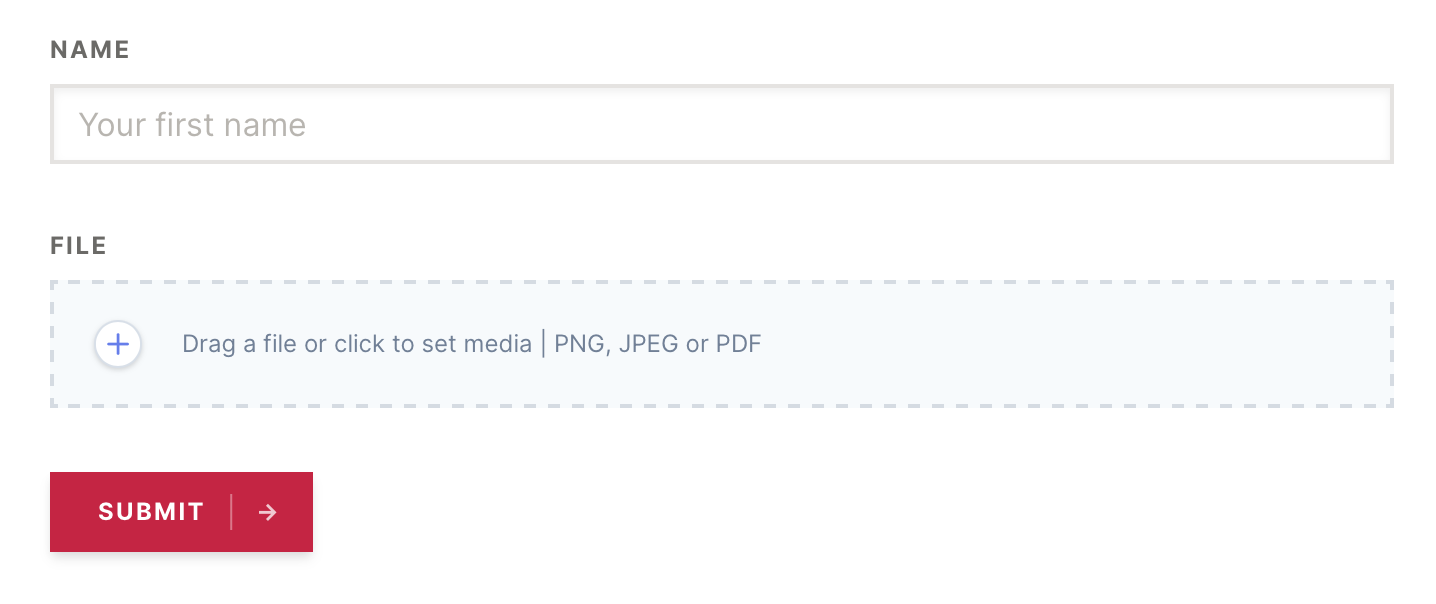
Here's how that might look like in the view of your Livewire component:
<form method="POST" wire:submit.prevent="submit">
<input id="name" wire:model.debounce.500ms="name">
<livewire:media-library wire:model="myUpload" />
<button type="submit">Submit</button>
</form>
In your Livewire component you must:
- use the
Spatie\MediaLibraryPro\Livewire\Concerns\WithMedia trait
- add a public property that defaults to an empty array for binding the media library component to (in the example above:
myUpload, of course you can use any name you want)
- for each component that you are going to use you should add a public property with the name you use in the view for that component (in the example above:
myUpload)
Here is an example component:
namespace App\Http\Livewire;
use App\Models\YourModel;
use Livewire\Component;
use Spatie\MediaLibraryPro\Livewire\Concerns\WithMedia;
class MyForm extends Component
{
use WithMedia;
public $name;
public $message = '';
public $myUpload = [];
public function submit()
{
$formSubmission = YourModel::create([
'name' => $this->name,
]);
$formSubmission
->addFromMediaLibraryRequest($this->myUpload)
->toMediaCollection('images');
$this->message = 'Your form has been submitted';
$this->name = '';
$this->myUpload = null;
}
public function render()
{
return view('livewire.my-form');
}
}
Immediately after a file has been uploaded it will be stored as a temporary upload. In the method that handles the form submission you must use the addFromMediaLibraryRequest method to move the uploaded file to the model you want.
To clear out an uploaded file from being displayed, you can set bound property myUpload to null. This will only clear the uploaded file from view, uploaded files will not be deleted.
##Validating a single upload
You can pass any Laravel validation rule to the rules prop of the livewire:media-library component. Here's an example where only jpeg and png will be accepted.
<livewire:media-library name="myUpload" rules="mimes:jpeg,png"/>
You can make the upload required by validating it in your Livewire component:
public function submit()
{
$this->validate([
'myUpload' => 'required',
]);
}
##Handling multiple uploads
Uploading multiple files is very similar to uploading a single file. The only thing you need to add is a multiple property
<form method="POST" wire:submit.prevent="submit">
<input id="name" wire:model.debounce.500ms="name">
<livewire:media-library wire:model="images" multiple />
<button type="submit">Submit</button>
</form>
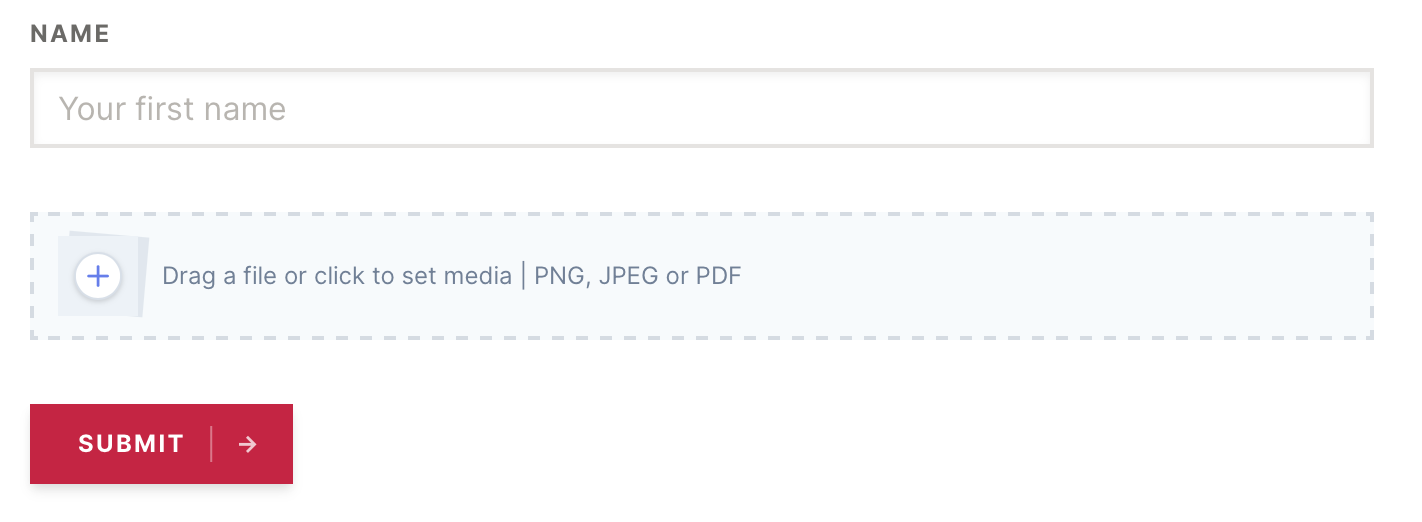
In your Livewire component you must:
- use the
Spatie\MediaLibraryPro\Livewire\Concerns\WithMedia trait
- add a public property
$images that we can bind the uploads to
Here is an example component:
namespace App\Http\Livewire;
use App\Models\YourModel;
use Livewire\Component;
use Spatie\MediaLibraryPro\Livewire\Concerns\WithMedia;
class MyForm extends Component
{
use WithMedia;
public $name;
public $message = '';
public $images = [];
public function submit()
{
$formSubmission = YourModel::create([
'name' => $this->name,
]);
$formSubmission
->addFromMediaLibraryRequest($this->images)
->toMediaCollection('images');
$this->message = 'Your form has been submitted';
$this->name = '';
$this->images = [];
}
public function render()
{
return view('livewire.my-form');
}
}
##Validating multiple uploads
You can pass any Laravel validation rule to the rules prop of the livewire:media-library component. Here's an example where only jpeg and png will be accepted.
<livewire:media-library wire:model="images" rules="mimes:jpeg,png"/>
You can make the upload required by validating it in your Livewire component. Here's an example where at least one upload is required, but more than three uploads are not allowed.
public function submit()
{
$this->validate([
'images' => 'required|max:3',
]);
}
##Administer the contents of a media library collection
You can manage the entire contents of a media library collection with livewire:media-library component. This
component is intended for use in admin sections.
Here is an example where we are going to administer an images collection of a $blogPost model. We assume that you
already prepared the model to handle uploads.
<form method="POST" wire:submit.prevent="submit">
<input id="name" wire:model.debounce.500ms="name">
<livewire:media-library
collection="images"
:model="$blogPost"
wire:model="images"
/>
<button type="submit">Submit</button>
</form>
In your Livewire component you must:
- use the
Spatie\MediaLibraryPro\Livewire\Concerns\WithMedia trait
- add a public property
$images that we can bind to upload to (you can use any name you want)
- pass the Eloquent model that the collection is saved on to the component, in this case
$blogPost
Here is an example component:
namespace App\Http\Livewire;
use App\Models\BlogPost;
use Livewire\Component;
use Spatie\MediaLibraryPro\Livewire\Concerns\WithMedia;
class MyForm extends Component
{
use WithMedia;
public $name;
public $message = '';
public $images;
public $blogPost;
public function mount()
{
$this->blogPost = BlogPost::first();
}
public function submit()
{
$this->blogPost->update(['name' => $this->name]);
$this->blogPost
->addFromMediaLibraryRequest($this->images)
->toMediaCollection('images');
$this->message = 'Your form has been submitted';
}
public function render()
{
return view('livewire.my-form');
}
}
##Validating the collection
You can pass any Laravel validation rule to the rules prop of the livewire:media-library component. Here's an example where only jpeg and png will be accepted.
<livewire:media-library wire:model="images" collection="images" :model="$blogPost" rules="mimes:jpeg,png"/>
You can make the upload required by validating it in your Livewire component. Here's an example where at least one upload is required, but more than three uploads are not allowed.
public function submit()
{
$this->validate([
'images' => 'required|max:3',
]);
}
##Using custom properties
Media library supports custom properties to be saved on a media item. By
default, the livewire:media-library component doesn't show the custom properties. To add them you should create a
blade view that will be used to display all form elements on a row in the component.
In this example we're going to add a custom property form field called extra_field.
@include('media-library::livewire.partials.collection.fields')
<div class="media-library-field">
<label class="media-library-label">Extra field</label>
<input
class="media-library-input"
type="text"
{{ $mediaItem->livewireCustomPropertyAttributes('extra_field') }}
/>
@error($mediaItem->customPropertyErrorName('extra_field'))
<span class="media-library-text-error">
{{ $message }}
</span>
@enderror
</div>
You should then pass the path to that view to the fields-view prop of the livewire:media-library component.
<livewire:media-library
wire:model="images"
:model="$formSubmission"
collection="images"
fields-view="app.your-custom-properties-blade-view-path"
/>
This is how that will look like.
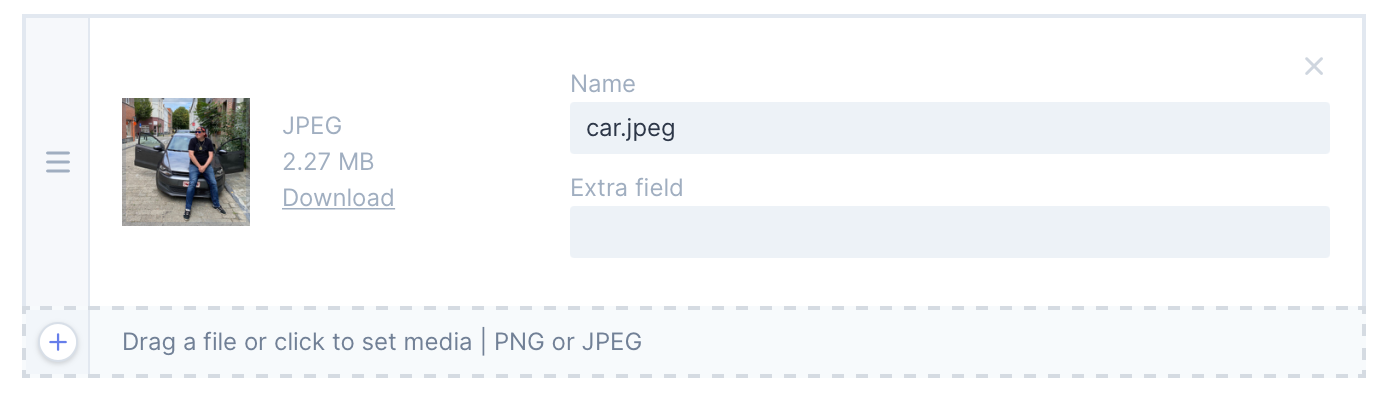
In your Livewire component, you can validate the custom properties like this. This example assumes that you have set the name attribute of livewire:media-library to images.
public function submit()
{
$this->validate([
'images.*.custom_properties.extra_field' => 'required',
], ['required' => 'This field is required']);
}
##Uploading directly to S3
Currently, Livewire does not support uploading multiple files to S3. That's why only the attachment component can be used to upload files to S3.
To get started with uploading files to s3, make sure to follow Livewire's instructions on how to upload directly to S3.
Next, make sure you have configured the media disk that uses the S3 driver.
With that configuration in place, the livewire:media-library component will now upload directly to S3.