Adding a watermark to an Image is really simple:
$image->watermark('watermark.png');

##Watermark opacity
Usually watermarks are slightly opaque. You can set the opacity of the watermark with the watermarkOpacity method. The accepted value is a percentage between 0 and 100 (default).
Changing the opacity of the watermark requires the imagick image driver.
$image->watermark('watermark.png')
->watermarkOpacity(50);

##Watermark position
As you can see in the example above the watermark is placed in the bottom right corner by default. This behaviour can be overridden via the watermarkPosition. You can use the POSITION_* constants on the Manipulations class as arguments.
##Example usage
$image->watermark('watermark.png')
->watermarkPosition(Manipulations::POSITION_CENTER);
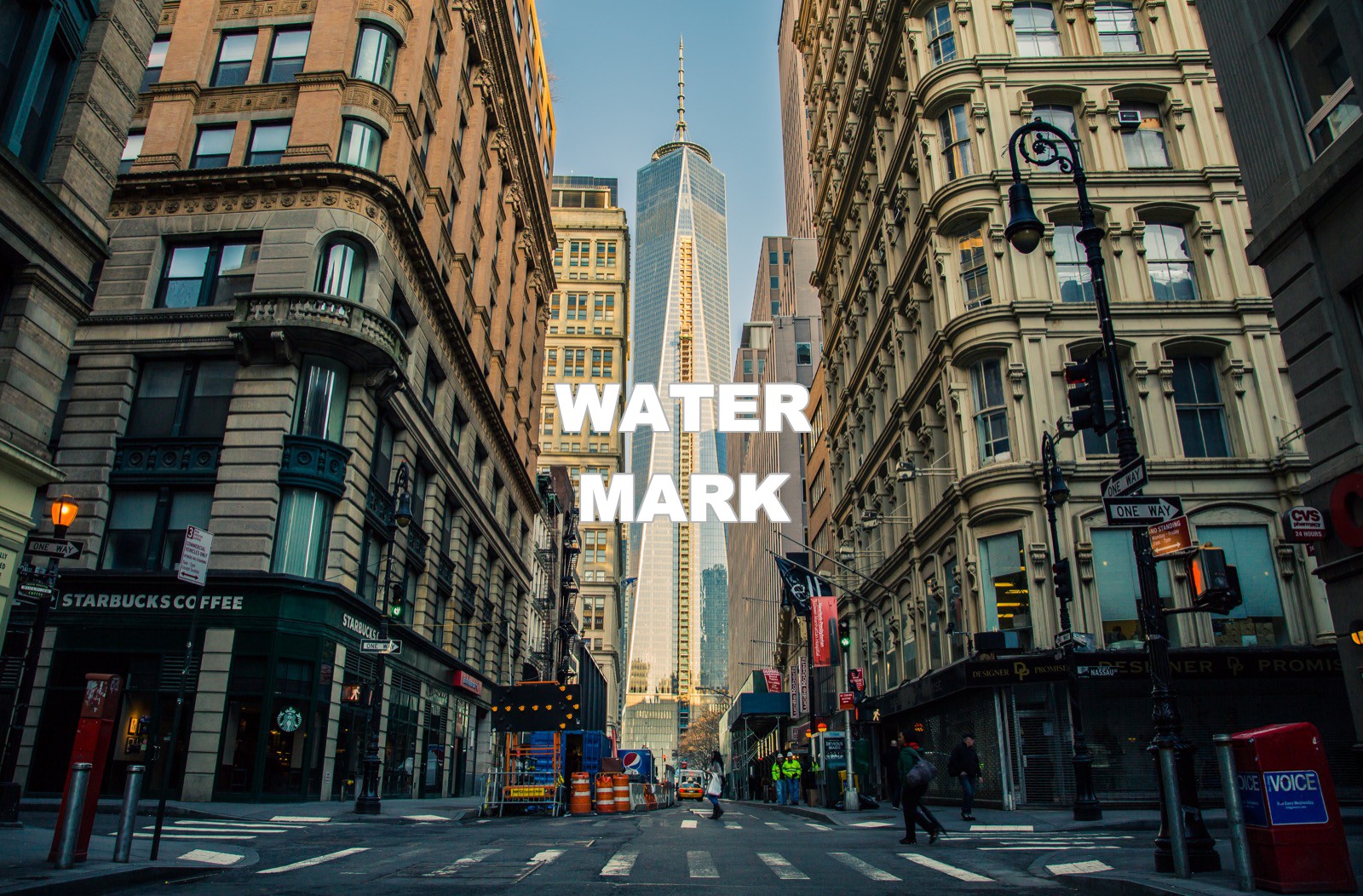
##Watermark padding
Use the watermarkPadding method to set the distance from the watermark to the edges of the image. The method accepts a $paddingX value, a $paddingY value and an optional $unit.
By default the padding values are assumed to be pixels. You can however pass in Manipulations::UNIT_PERCENT as the $unit to use percentages as padding values.
##Example usage
$image->watermark('watermark.png')
->watermarkPadding(10, 10, Manipulations::UNIT_PERCENT);

As a shorthand you can pass in only the $paddingX value and it will be used as both the $paddingX and $paddingY value in pixels:
$image->watermark('watermark.png')
->watermarkPadding(50);
##Watermark size
The width and height of the watermark can be set using the watermarkWidth and watermarkHeight methods. Both methods take two arguments: an integer $value and an optional $unit. By default the $value is interpreted in pixels. You can however specify the width or height of the watermark in percentages by setting the $unit to Manipulations::UNIT_PERCENT.
For example you might want to add the watermark on the entire top half of the image:
$image->watermark('watermark.png')
->watermarkPosition(Manipulations::POSITION_TOP)
->watermarkHeight(50, Manipulations::UNIT_PERCENT)
->watermarkWidth(100, Manipulations::UNIT_PERCENT);
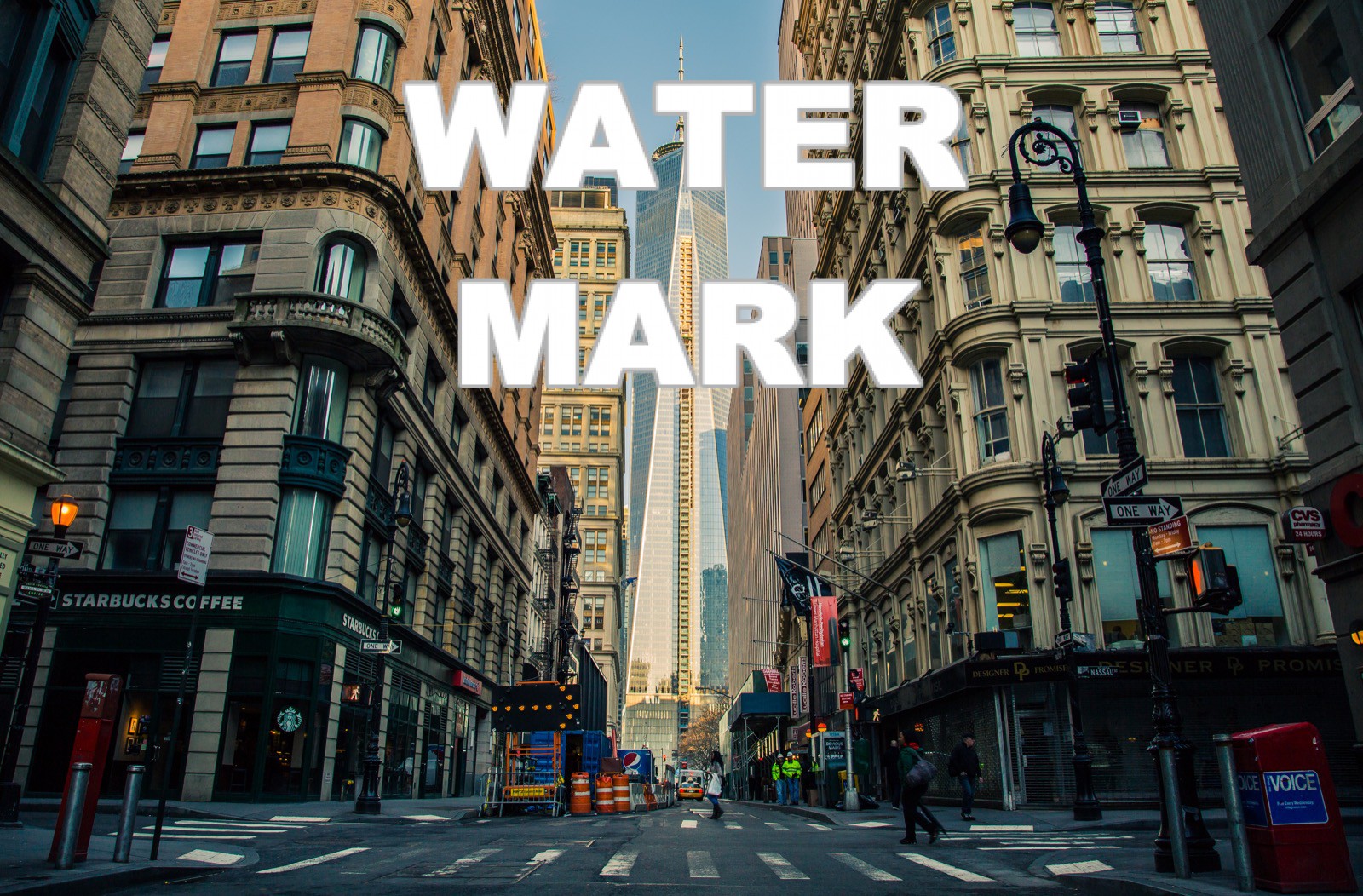
As you can see in the example above. The watermark automatically resized itself to be contained within the given dimension but also keep the aspect ratio the same.
##Watermark fit resize
To change the way the watermark is resized within the given boundaries you can use the watermarkFit method. This method accepts a $fitMethod argument. The following $fitMethods are available on the Manipulations class as constants:
Manipulations::FIT_CONTAINManipulations::FIT_MAXManipulations::FIT_FILLManipulations::FIT_STRETCHManipulations::FIT_CROP
You can read more about resizing using the fit methods in the resizing images part of the docs.
For example you might want to stretch the watermark over the entire bottom half of the image:
$image->watermark('watermark.png')
->watermarkHeight(50, Manipulations::UNIT_PERCENT)
->watermarkWidth(100, Manipulations::UNIT_PERCENT)
->watermarkFit(Manipulations::FIT_STRETCH);

Very pretty.