You can customize any of the views by publishing them. The view can be published by issuing this artisan command.
php artisan vendor:publish --tag="comments-views"
You'll find the published views in the resources/views/vendor/comments directory of your app.
##Customizing the CSS
The default CSS of the package is rendered by the <x-comments::styles/> component that you put in the <head> of your document.
See the installation instructions.
You can of course include these styles in your own build process and tweak the contents of the CSS source file, available on GitHub (private repo, avaliable for licensees).
The package uses CSS vars for the colors. A fair middleground is overriding only these variables to set a different theme.
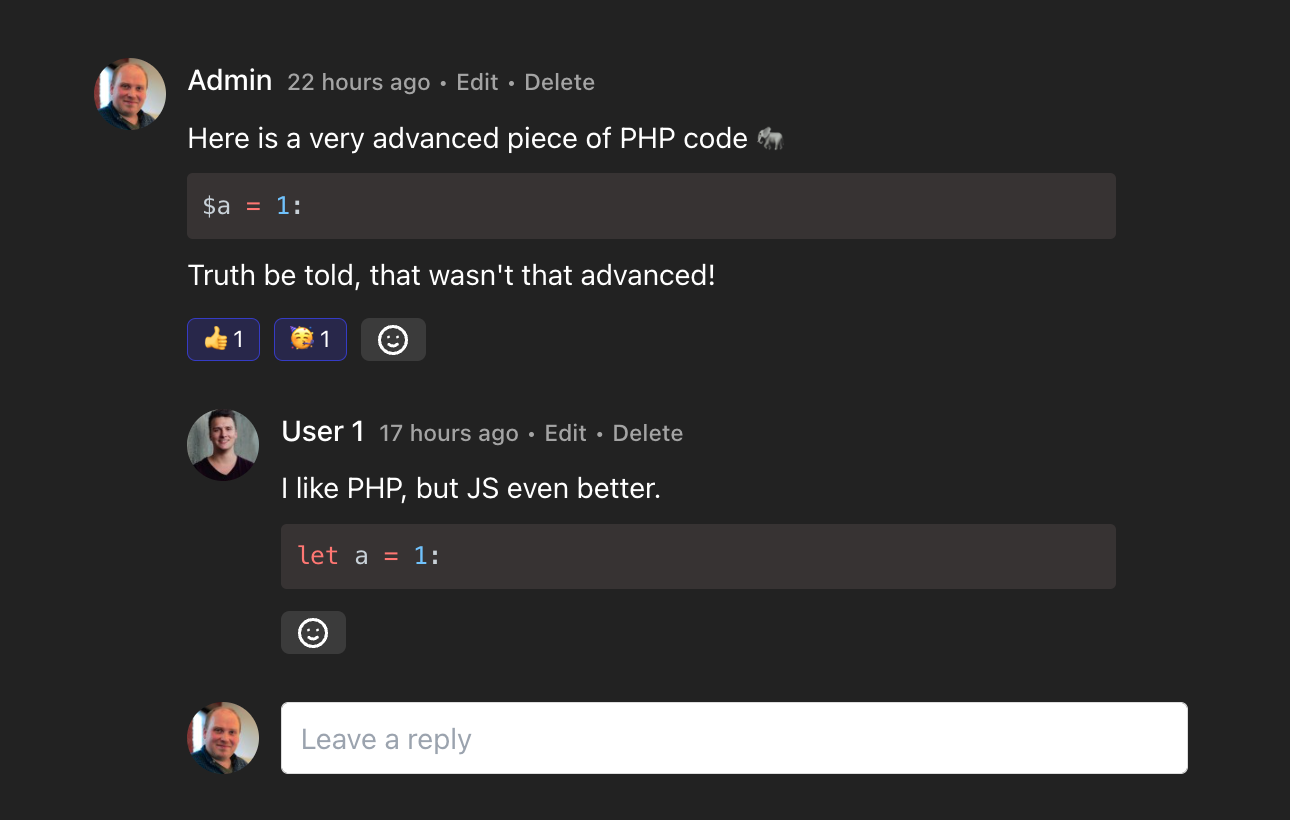
Eg. you could implement a dark theme by using the default <x-comments::styles/> and change the colors in your application CSS:
.comments {
--comments-color-background: rgb(34, 34, 34);
--comments-color-background-nested: rgb(34, 34, 34);
--comments-color-background-paper: rgb(55, 51, 51);
--comments-color-background-info: rgb(104, 89, 214);
--comments-color-reaction: rgb(59, 59, 59);
--comments-color-reaction-hover: rgb(65, 63, 63);
--comments-color-reacted: rgba(67, 56, 202, 0.25);
--comments-color-reacted-hover: rgba(67, 56, 202, 0.5);
--comments-color-border: rgb(221, 221, 221);
--comments-color-text:white;
--comments-color-text-dimmed: rgb(164, 164, 164);
--comments-color-text-inverse: white;
--comments-color-accent: rgba(67, 56, 202);
--comments-color-accent-hover: rgba(67, 56, 202, 0.75);
--comments-color-danger: rgb(225, 29, 72);
--comments-color-danger-hover: rgb(225, 29, 72, 0.75);
--comments-color-success: rgb(10, 200, 134);
--comments-color-success-hover: rgb(10, 200, 134, 0.75);
--comments-shadow: 0 10px 15px -3px rgb(0 0 0 / 0.1), 0 4px 6px -4px rgb(0 0 0 / 0.1);
}
You might want to set your Shiki theme as well to fit the dark design.